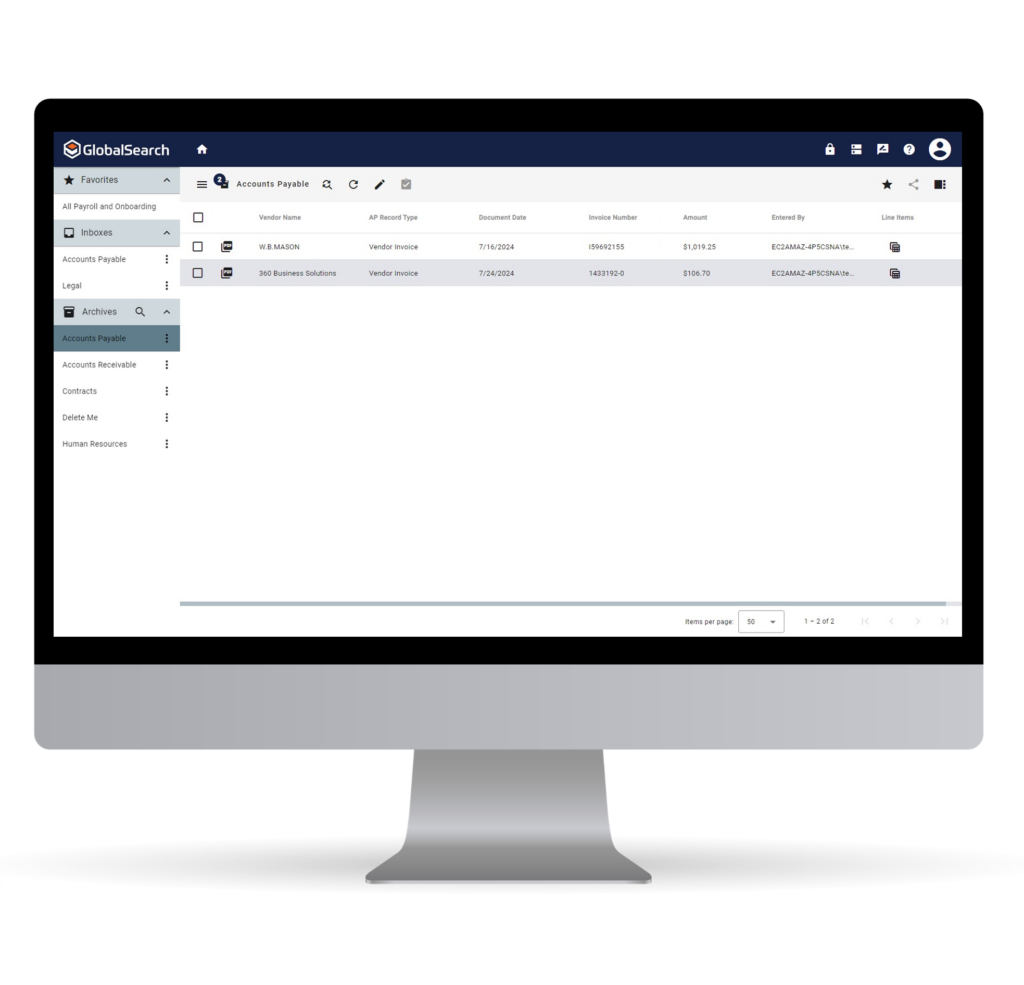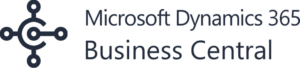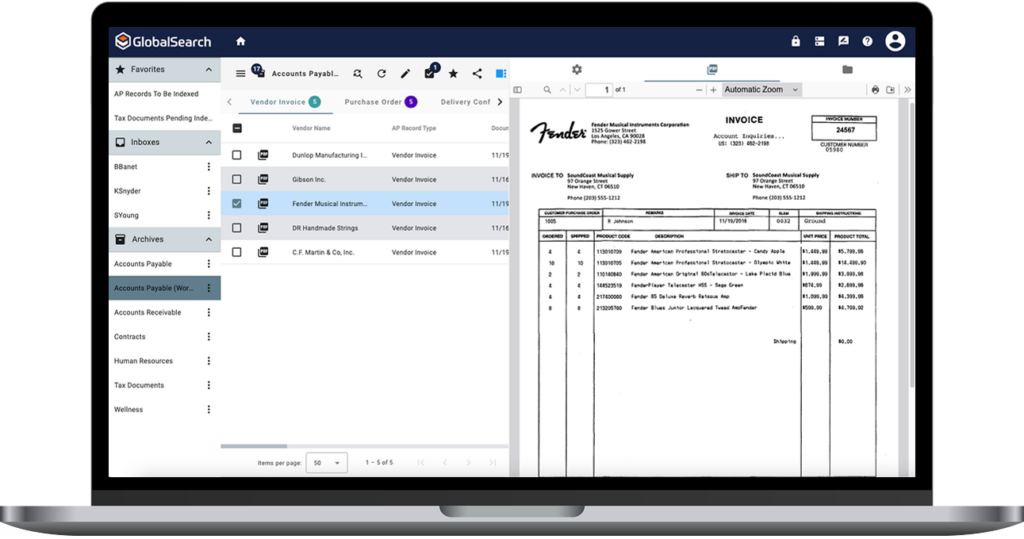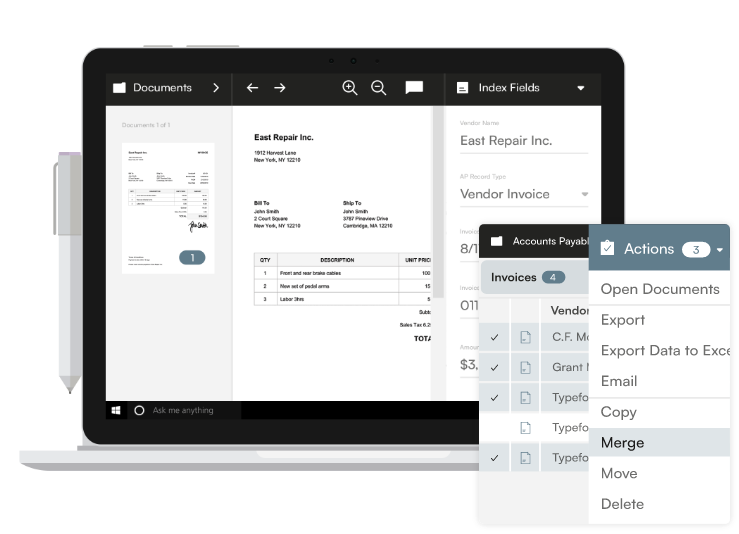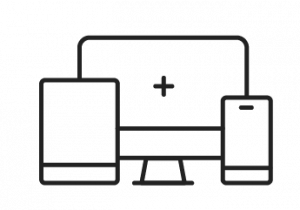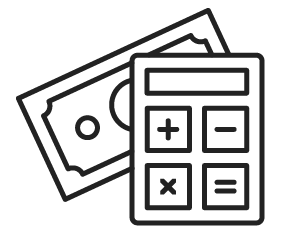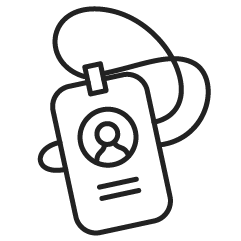GlobalSearch Go is an easy to use and scalable platform built on next generation web technology that gives users the ability to:
- Host thousands of users simultaneously
- Call on documents with blazing fast speed and simplicity
- Use an easy to understand interface in a dashboard presentation
- Annotate documents with in-browser document editing features
- Provide read-only guest access to documents in a much more efficient way